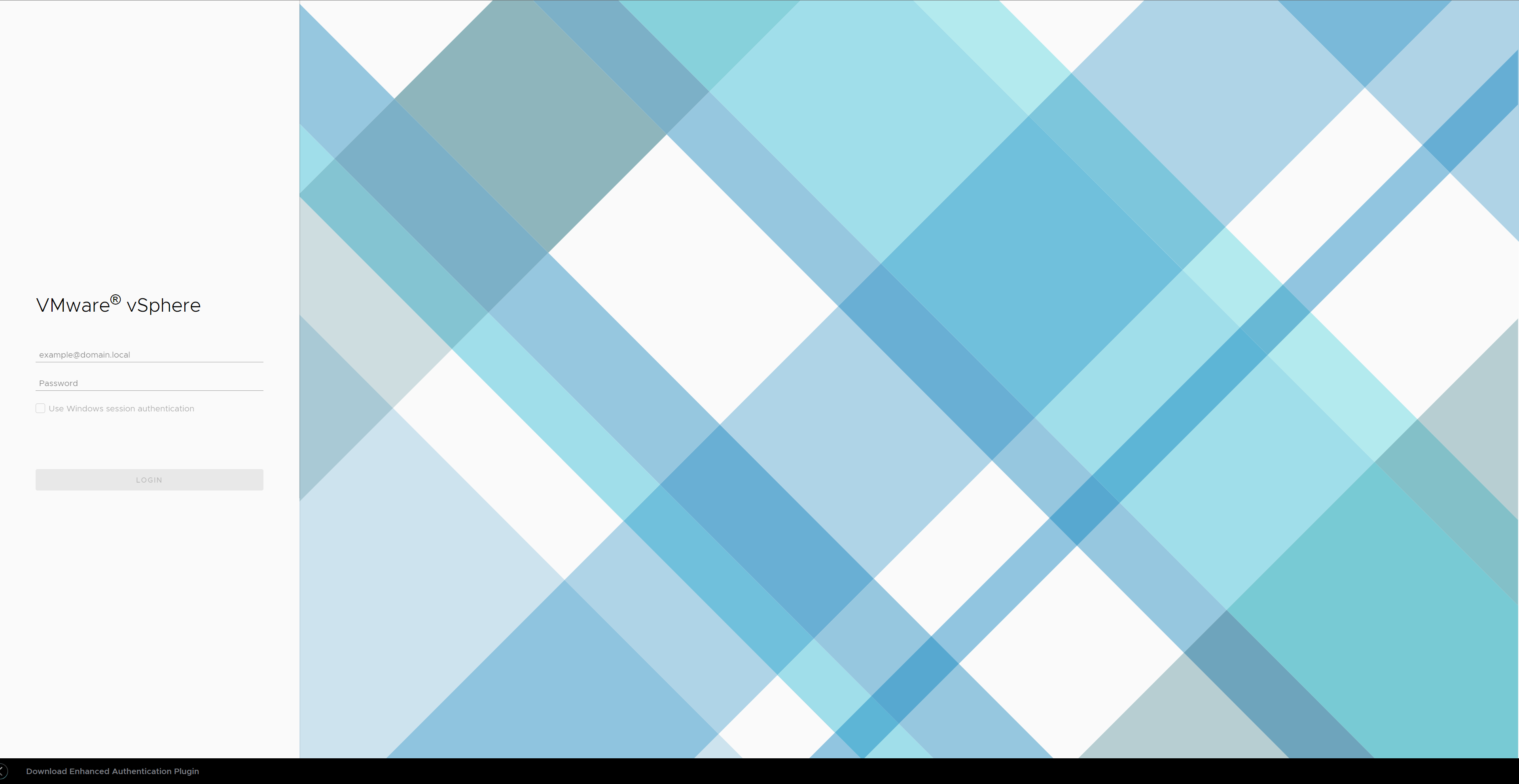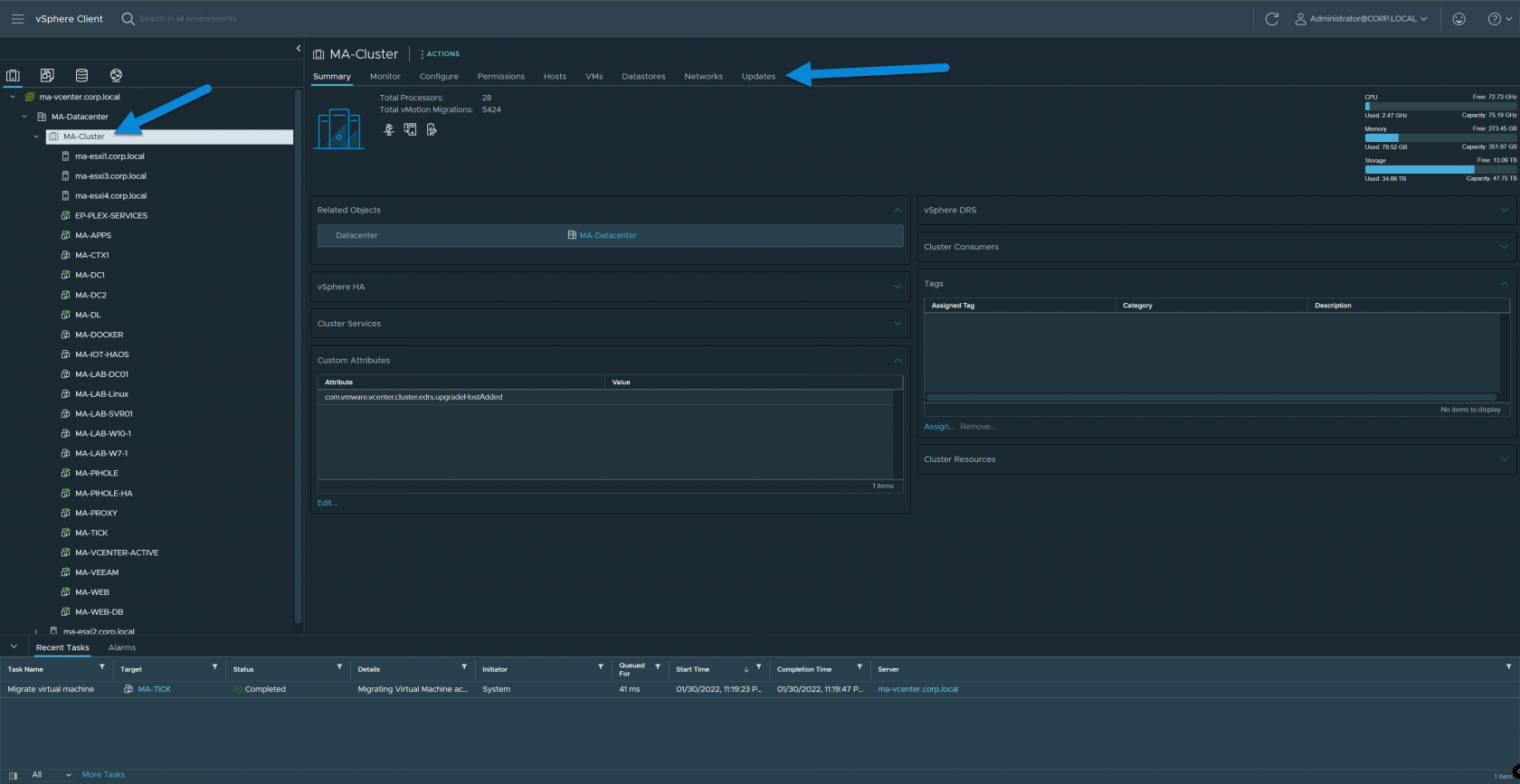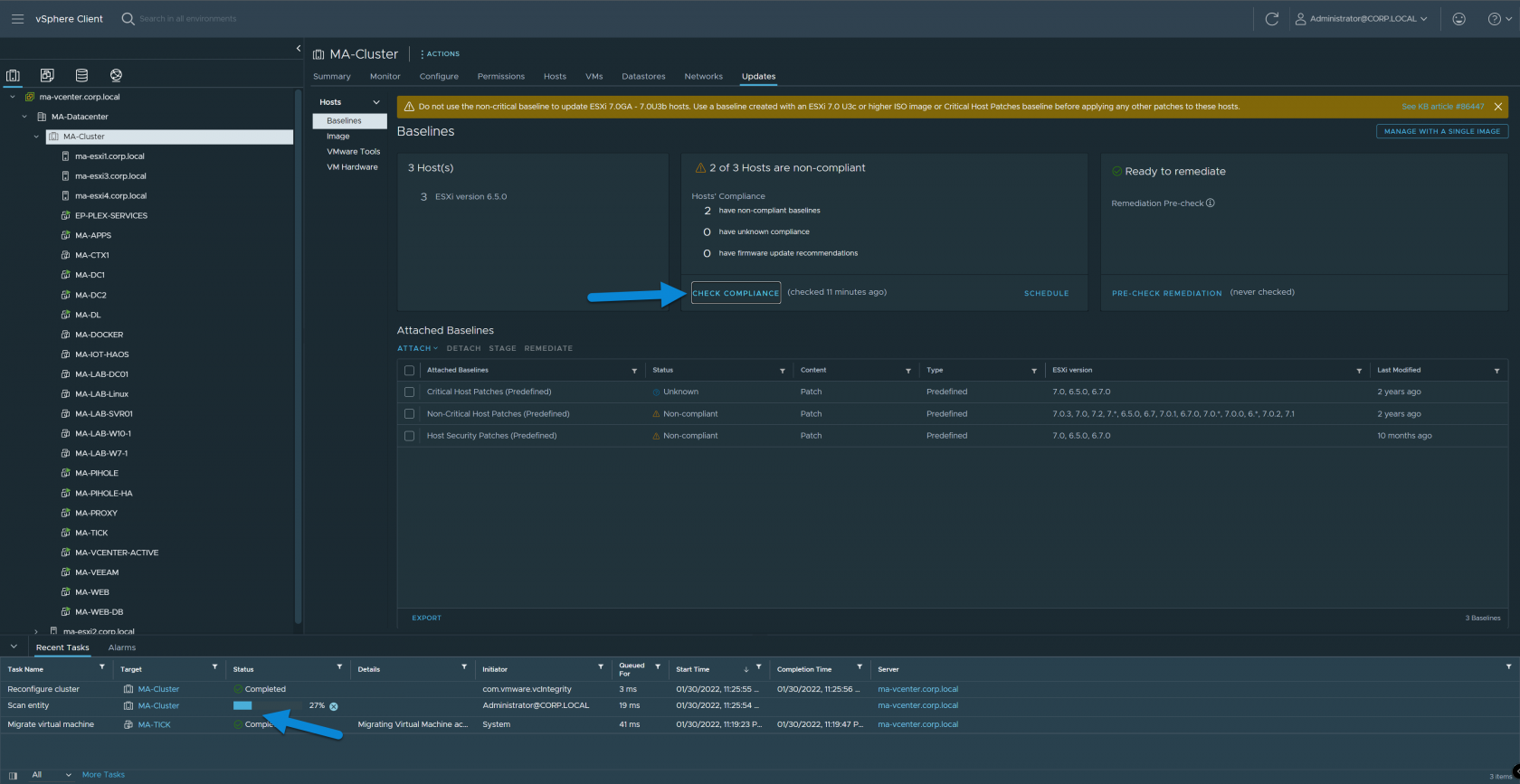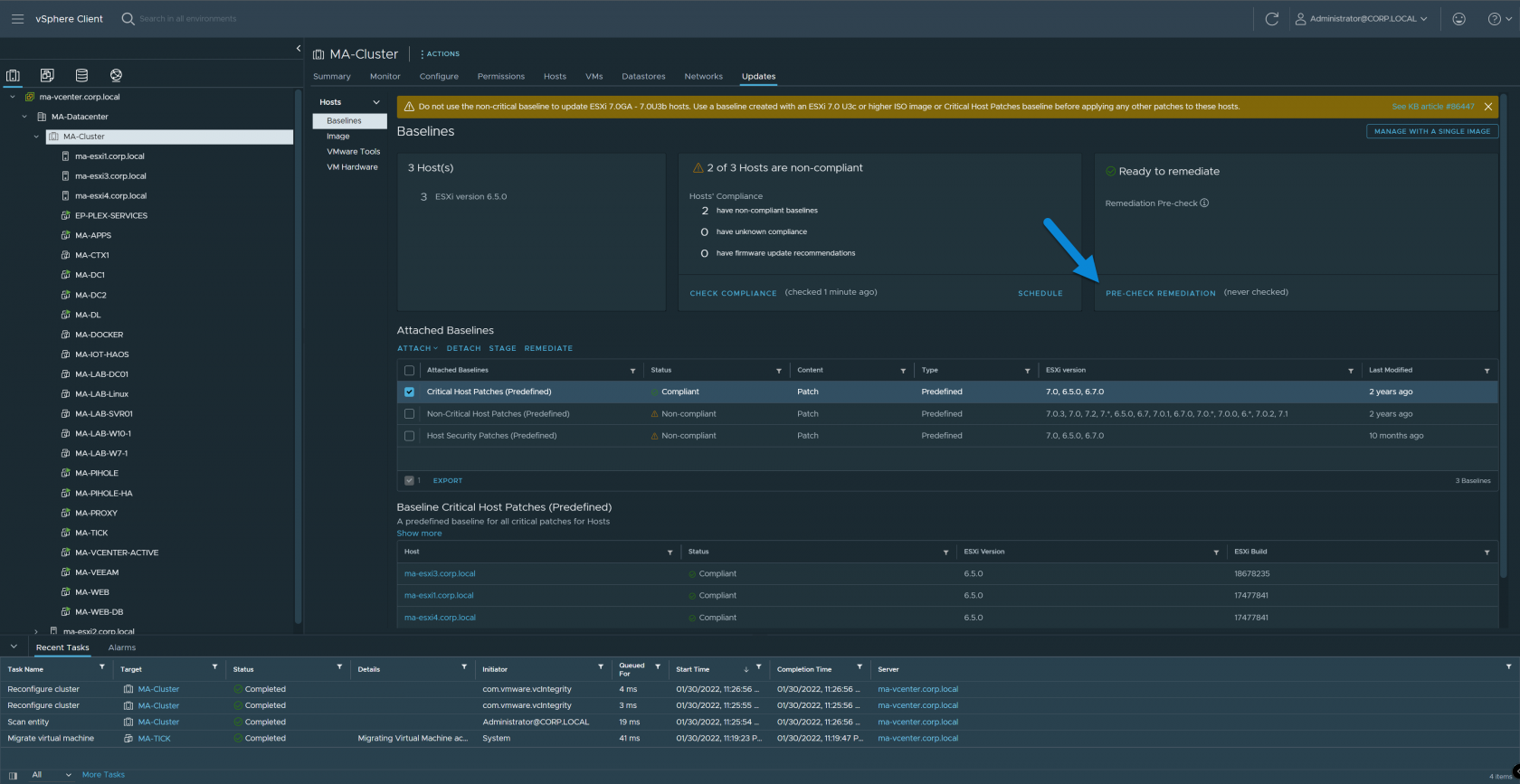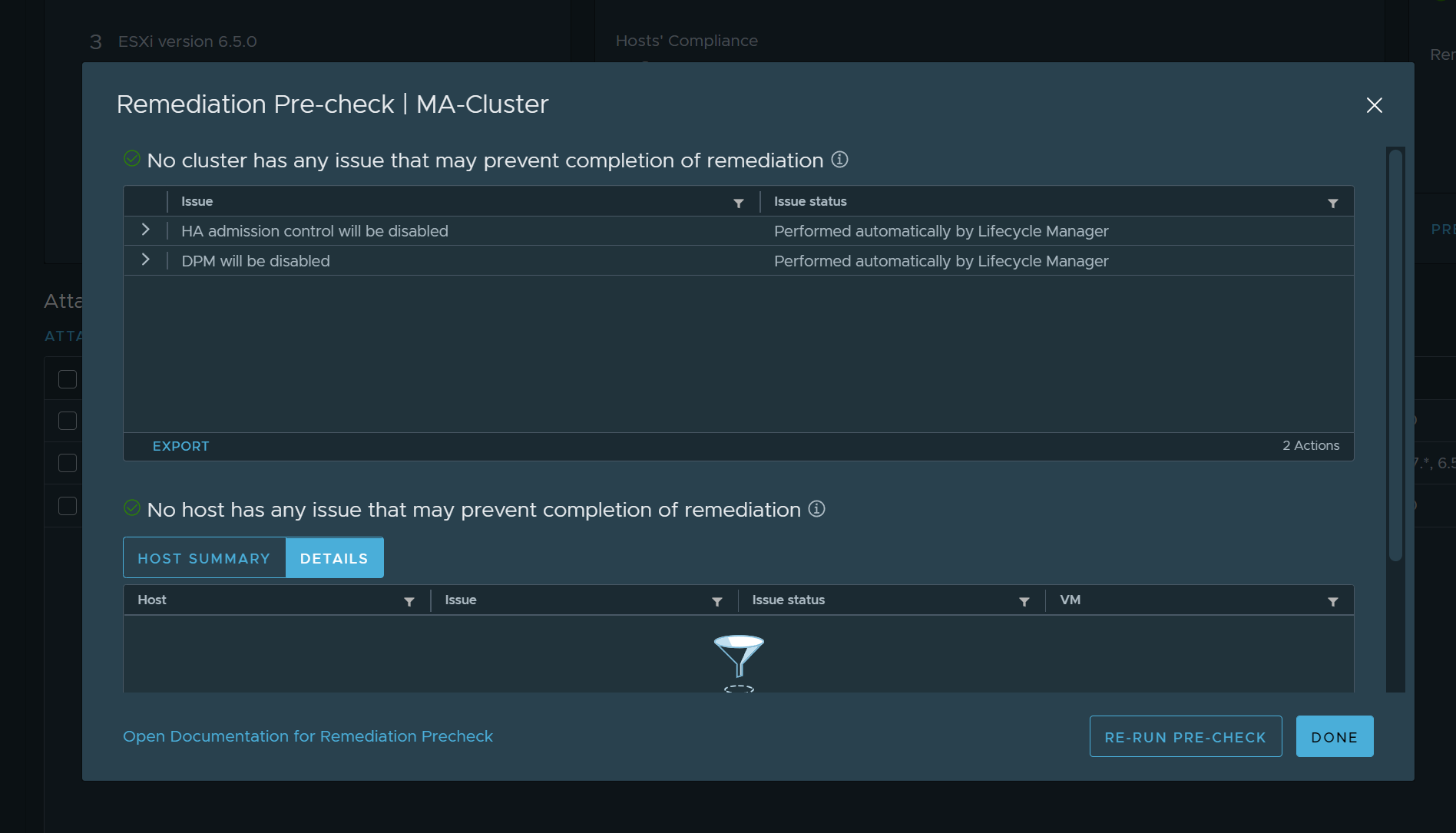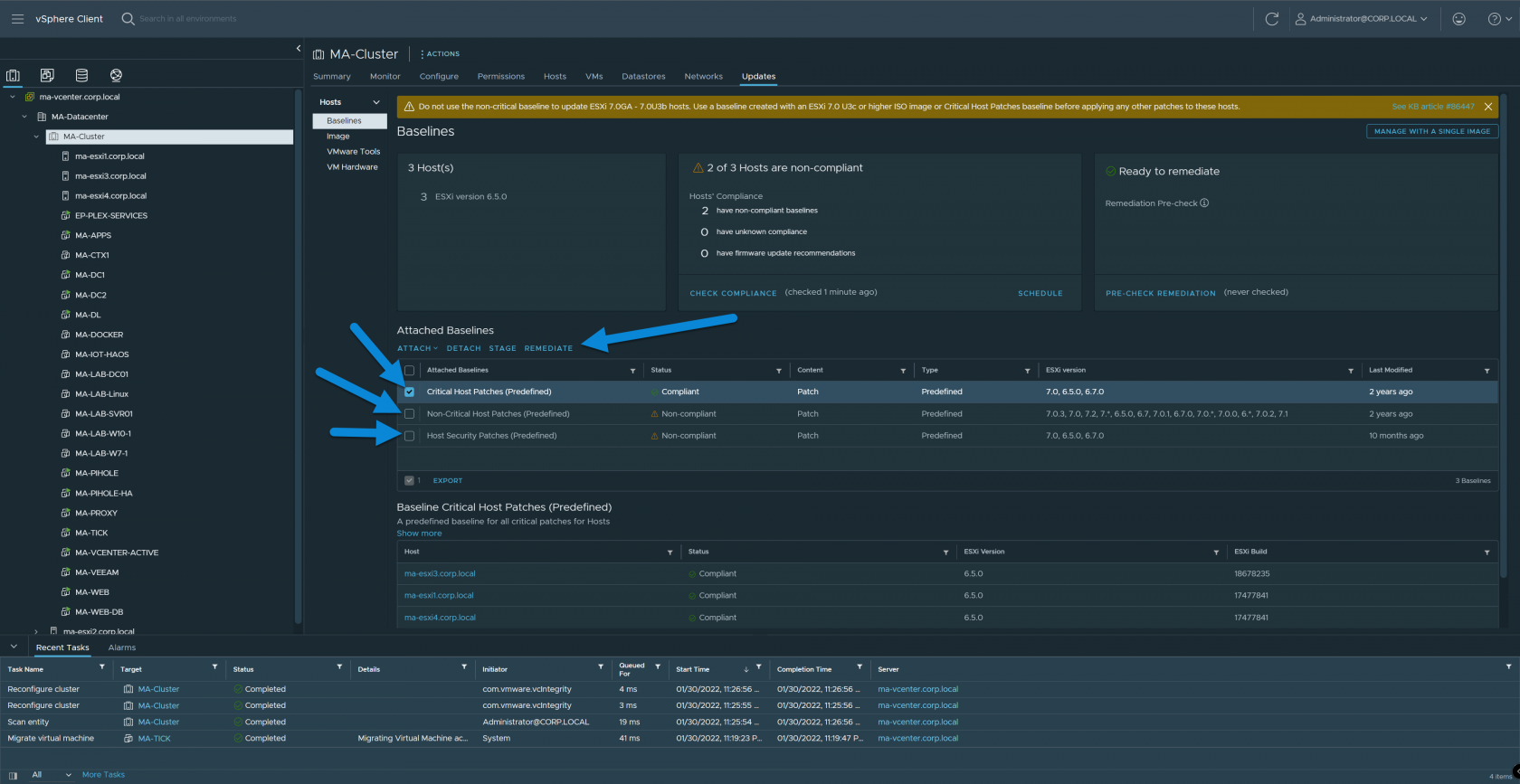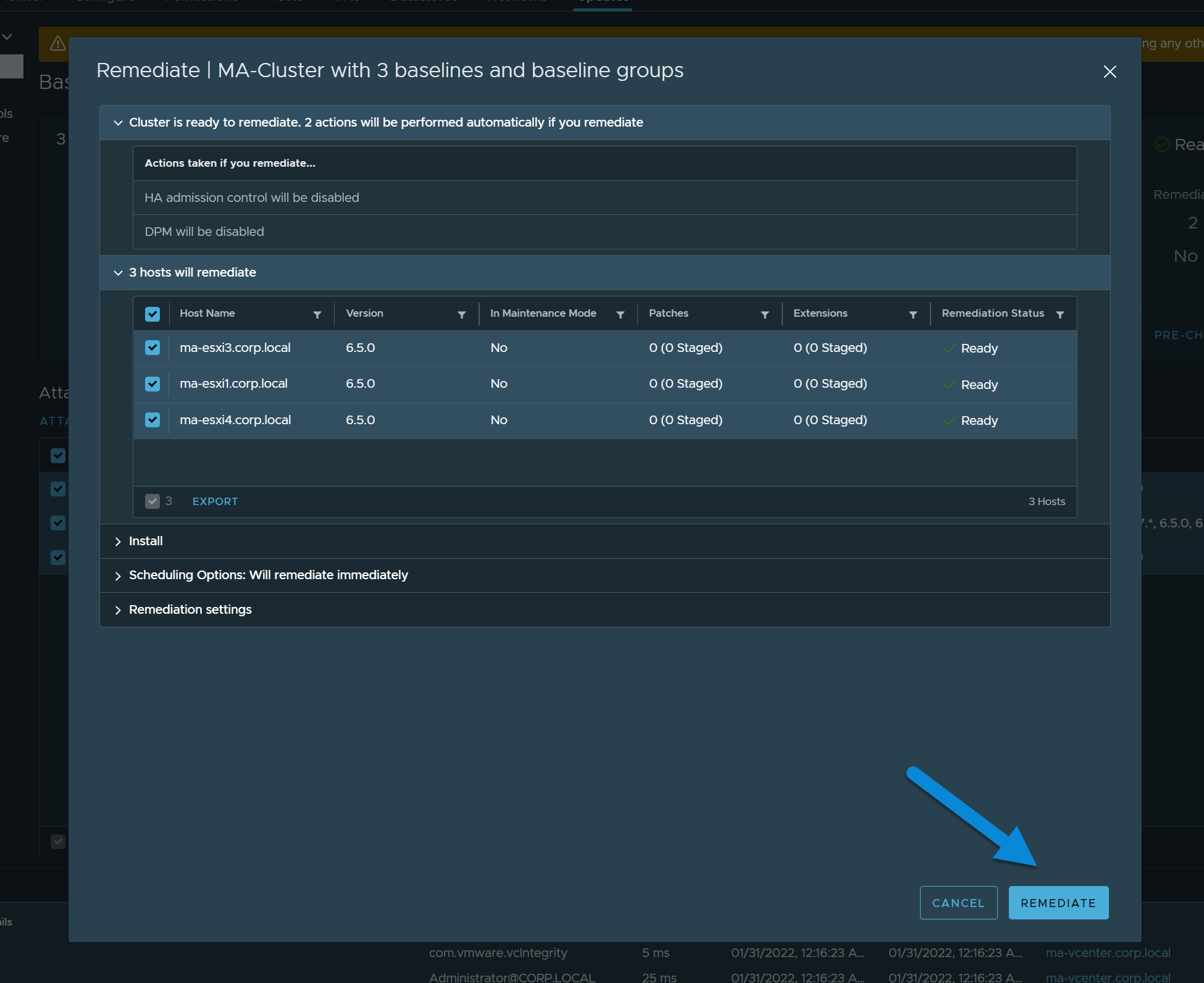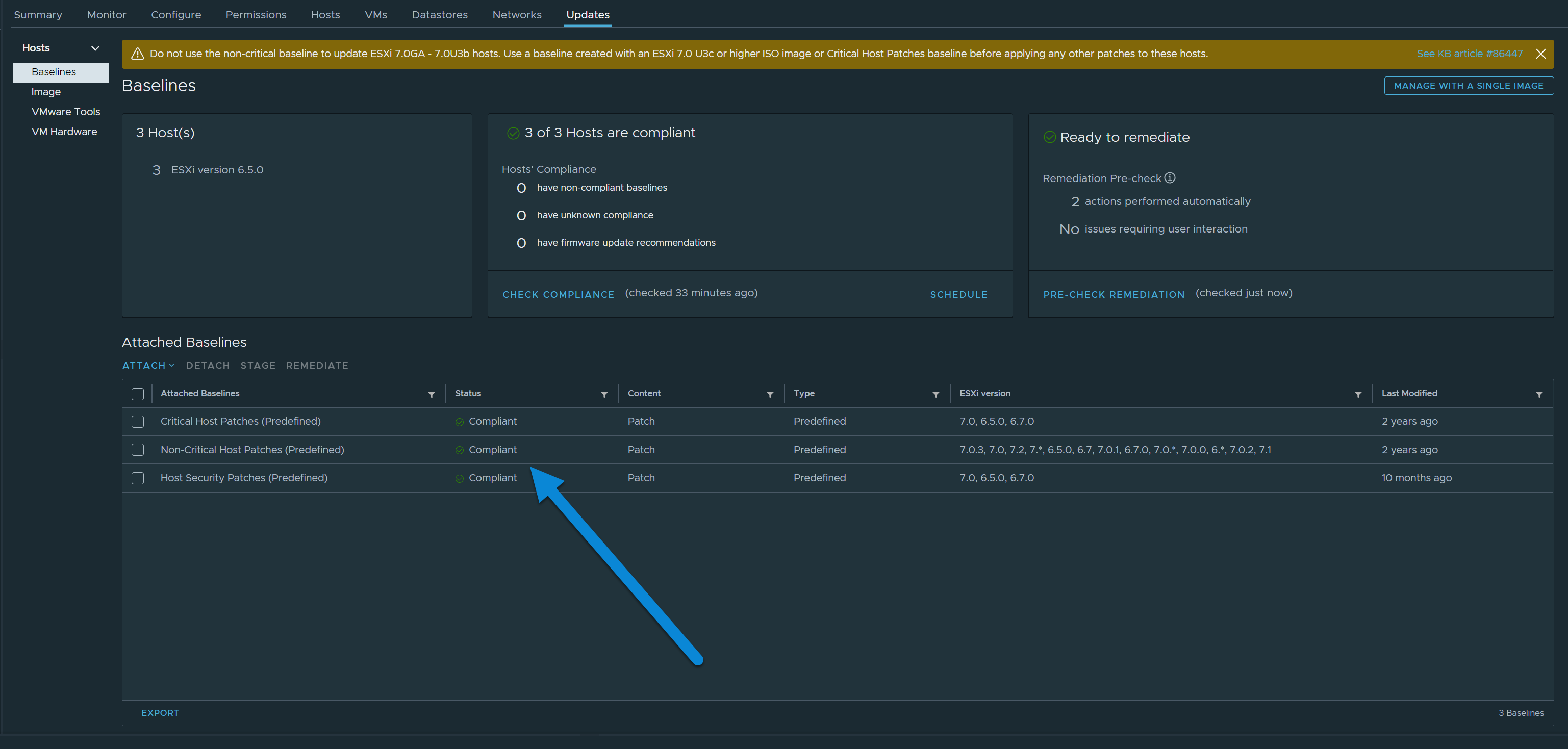Update ESXi Using vCenter
In this guide we'll cover how to update ESXi using vCenter. vCenter makes it easy to keep your ESXi hosts updated with minimal downtime (especially when hosts are in a cluster). The update utility inside vCenter will check your hosts for missing patches, do a pre-check to make sure there aren't any apparent issues, and will proceed with updating the hosts.
The update utility will automatically move all virtual machines off the host, enter maintenance mode, install the patches, reboot, exit maintenance mode, put the virtual machines back, and move on to the next host.
Instructions
Login to vCenter
Select an Item and Choose Updates
If you select a Datacenter, everything in the datacenter will be included in the updates by default, if you select a cluster, it will only show hosts in the cluster, if you select an individual host, you'll only see options for that one host.
Check Compliance
This will scan all the hosts in your selected object for any missing patches based on the attached baselines.
Pre-Check
Click Pre-Check to make sure there are no issues that can't be resolved automatically.
Remediate
Select all the attached baselines and hit remediate.
When the window pops up, review the info and press remediate.
vCenter will now pick a host in the cluster to update first (if you choose to update a whole cluster). It will start by moving all the VM's off the host, entering maintenance mode, installing patches, rebooting the host, exiting maintenance mode, and moving the VM's back. Then it will move on to the next host in the cluster.
When it's all done, all the baselines should show as compliant.